Shoptet
Installing the add-on
- Log in to your Shoptet administration
- In the left part of the administration click on "CONNECTIONS > Shoptet add-ons"
- Go to the "MARKETING" link, or type "Bonus System" in the search
- Go to the detail of the accessory
- Click on the green "Order and Install" button. The installation is successfully completed and you can proceed to the settings below
Add-on settings
- The text of the green button will change to"Go to add-on settings". Click on it
- You will be redirected to the add-on settings
- Set up charge and draw ratios, validity, customer groups, etc.
- If you want to see how the add-on looks on your e-shop, click on the button"Go to e-shop in test mode" see picture 1
- At the moment the add-on is only visible to you
- To make the add-on available to your customers, insert a credit card (Settings > Account)
- Activate add-on disclosure by switching visibility to"Turn visibility on"

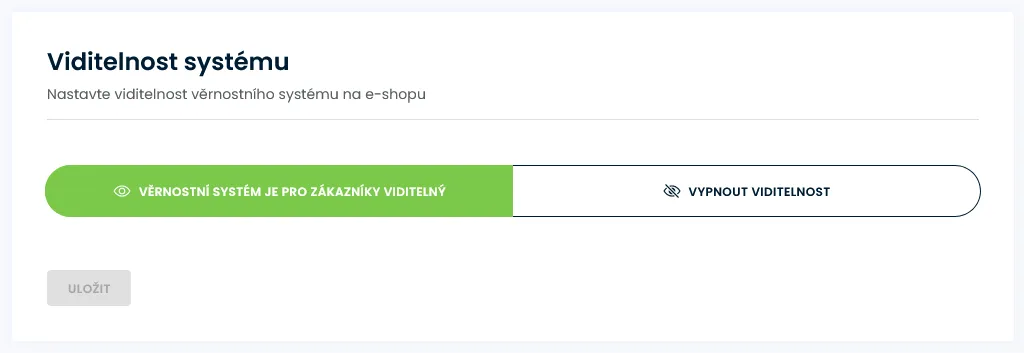
Information page settings
We have prepared a basic page with a description of the bonus program for your clients. This description will automatically change the credit values according to how you set them up, and it also contains additional information from the add-on settings.
Procedure for inserting into a new e-shop article
Add a new article to your e-shop
- Go to e-shop administration
- Select Appearance & Content / Articles from the menu
- Click on the Add Article button
For example, enter Bonus System as the title of the article and enter the URL address, for example bonusovy-system

In the console, go to the system settings in the Integration section, and select Shoptet.
Enter the same URL you entered in the article in the Relative URL field of the information page on the e-shop.
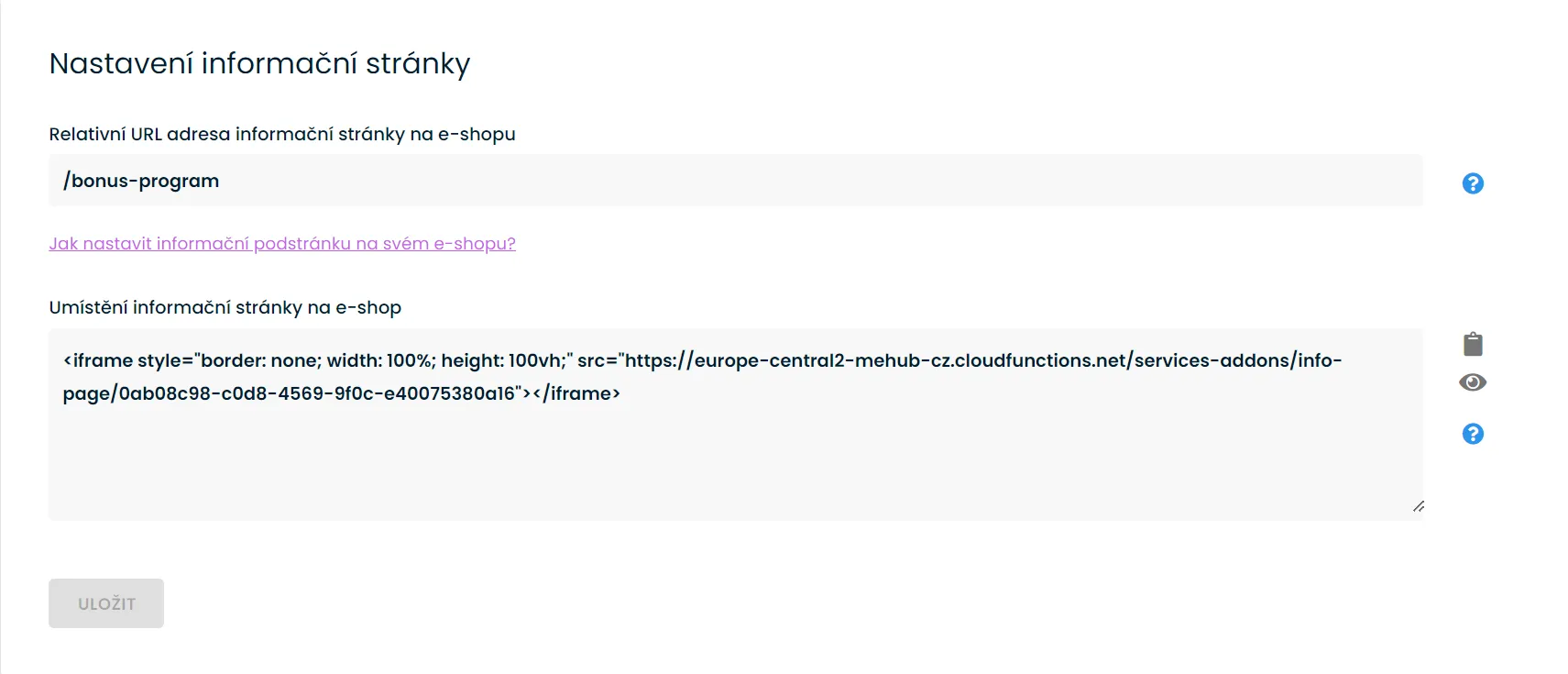
You can now preview the content of the information page by pressing the button with the eye icon next to the iframe field (but you must have the plugin active).
Next, copy the code containing the IFRAME element, either by highlighting it and using the CTRL + C key combination or by clicking the copy icon (next to the text).
You can paste this copied iframe code into the article description via HTML editor - menu Tools - Source code. Do not paste it directly into the page, but you must use the mentioned source code of the page via the menu.
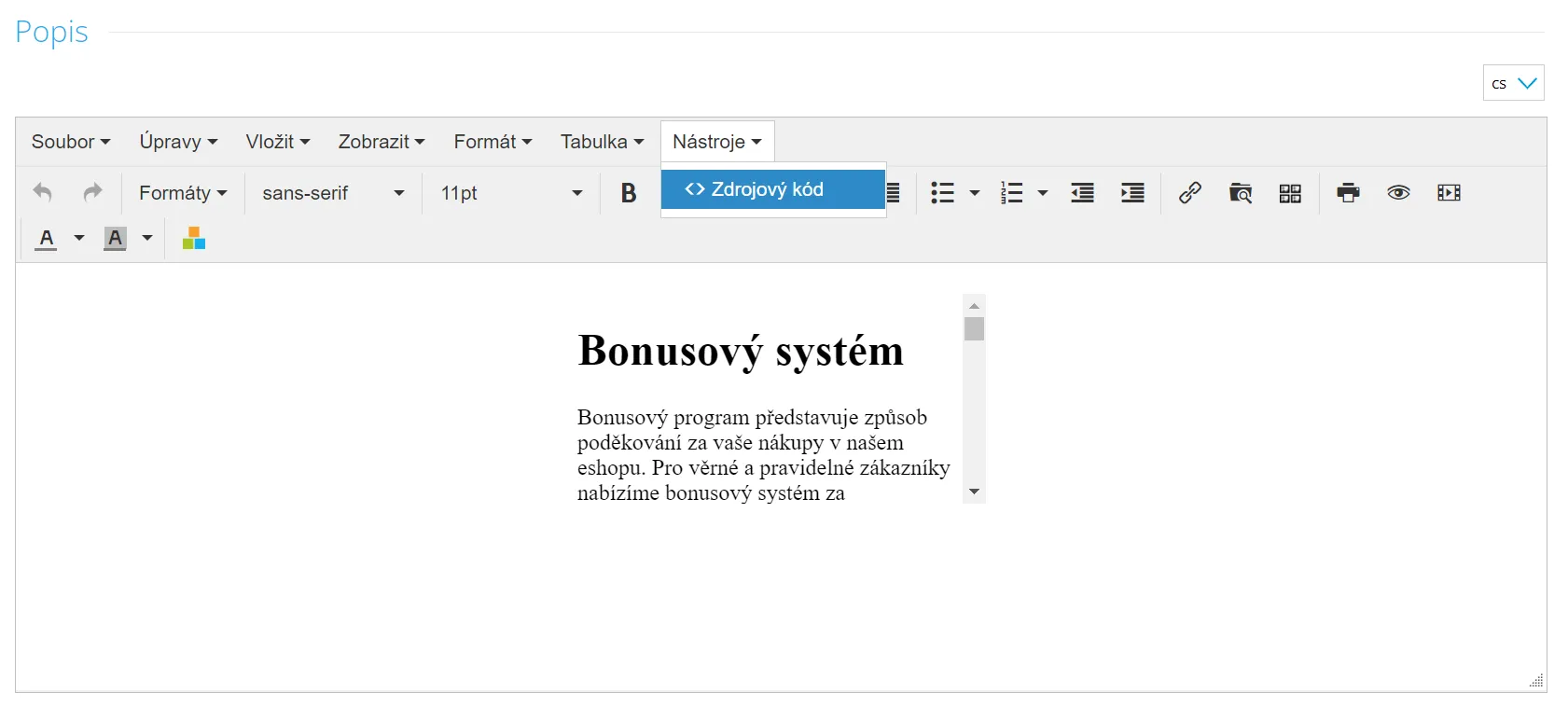
Save the article in Shoptet and you're done. If you have other requirements for the article, you can create it according to your own needs. Just enter the URL in the system settings so that when customers click on the links, they will be taken to your article with a description of the bonus system.
Elements of the e-shop system
The bonus system is displayed in several places on the e-shop depending on the supported template. The placement of elements can be customized. If you have such a request, please feel free to contact our support.
- Product detail
- Basket
- Last step of the order
- Order Summary
- Thank you page
- Profile of the logged-in customer
- E-shop header (only on some templates)
Product detail
The product detail shows how many points the customer receives for that particular product or service. When the quantity changes, the credits are recalculated according to the coefficients entered. All ways of displaying variants (simple and tabular) are also supported. The element also contains a link to the bonus system information page, the settings of which you learned above.
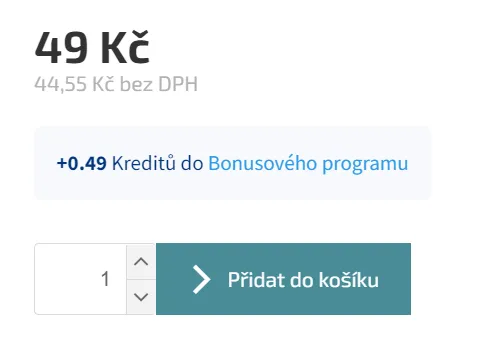
Basket
The cart shows how many credits the customer will receive for the entire order. The display varies depending on the option, how the system treats unregistered customers. If they are not allowed, the information is displayed that they will receive points if they register to the e-shop with a link to register.

The most important element of the system is displayed in the last step of the bypass. Here, customers can draw their credits in order to discount their order. This element can be moved to the first step of the order if the e-shop has disabled support for unregistered customers. This move is a customization and please contact our support for it.
There is a reason for the placement on the last step. The bonus system identifies the customer by their email, which is only entered at the last step of the order. However, if the customer is logged in, they are already identified in the cart. So it is because of the unlogged-in customers that if you disable them, you can move the drawdown to the cart (our edit).
The element contains the current customer account, information about the points earned for this order and a field for entering credits from which the order discount is calculated. The discount is made internally by applying a discount coupon (it is necessary to have discount coupons activated on the e-shop). Credits also cannot be combined with another discount coupon. In this case, the customer is informed at the appropriate places in the basket (entering the discount coupon or entering the credits).
Credit redemption is different for registered and non-registered. If the customer is not logged in, but has a registration, then after entering the email the system will notify him to log in if he wants to draw his credits. Once the customer is logged in, the element looks as follows.
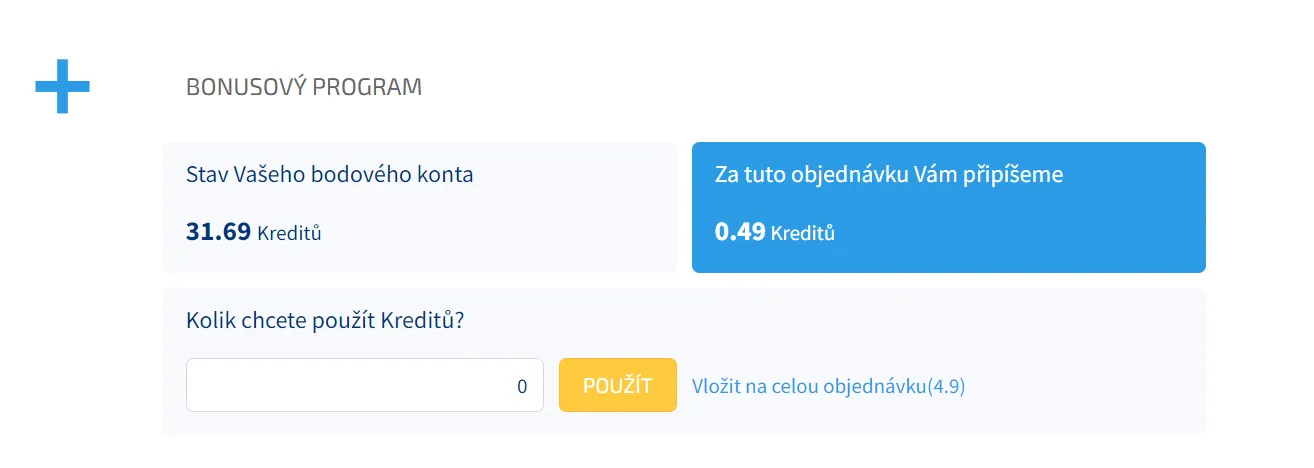
The customer enters the number of credits he wants to draw, presses the APPLY button and the system automatically creates and applies the discount coupon. The number of credits can be changed, or the redemption can be cancelled completely (by pressing the CANCEL button, which can be seen below). The system warns the customer if the maximum discount, minimum order value for redemption, etc. is exceeded, according to the system settings.
For a non-registered customer, the drawdown is a little more complicated. In order to prevent unauthorized redemption (by a person who knows the customer's email), the UNregistered customer must enter the PIN that was emailed to him/her with the first order on your e-shop (he/she could not yet redeem on the first order because he/she did not have credits). The element looks like this.
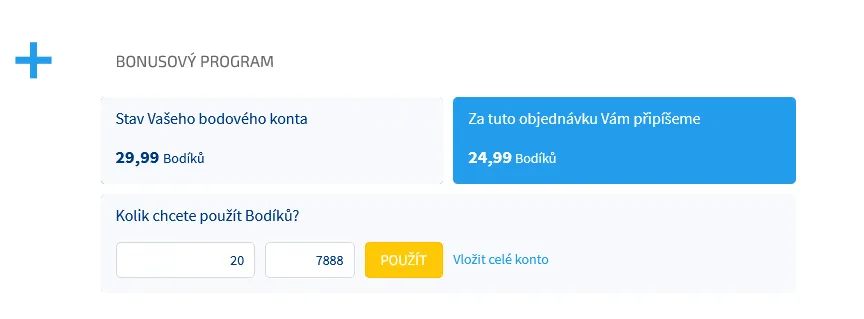
It's similar to the above, but with the addition of a PIN field next to the Apply button. This PIN is sent to the customer when they place their first order using the following email template (if not sent via an external integration)
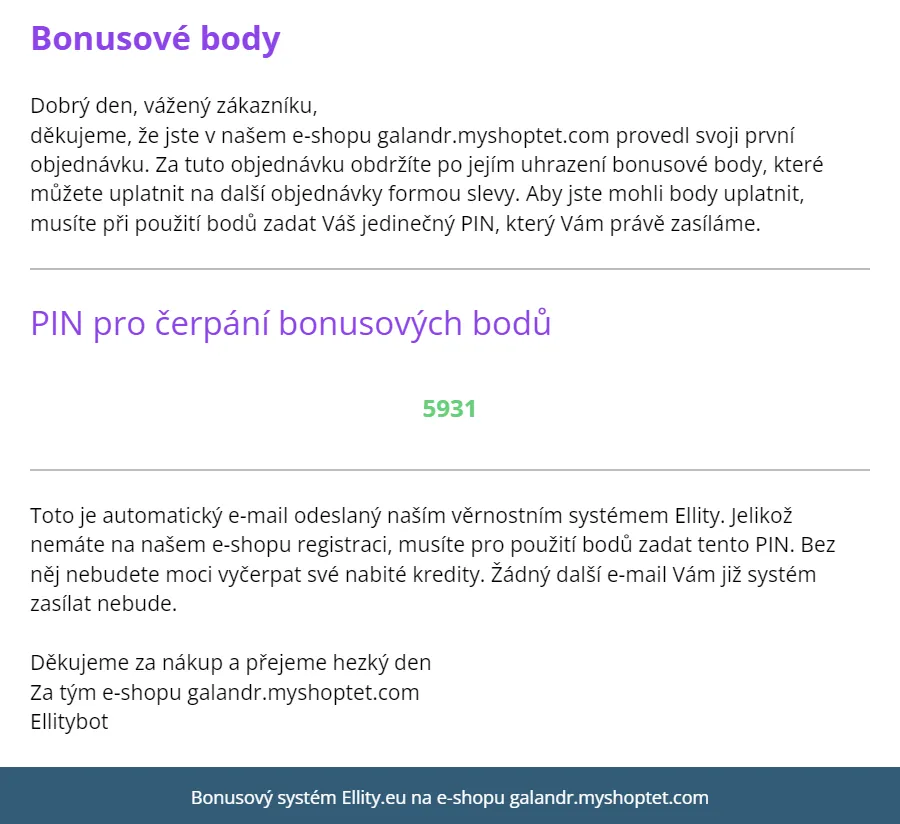
For example, after entering the credits to be used, the element looks like this.
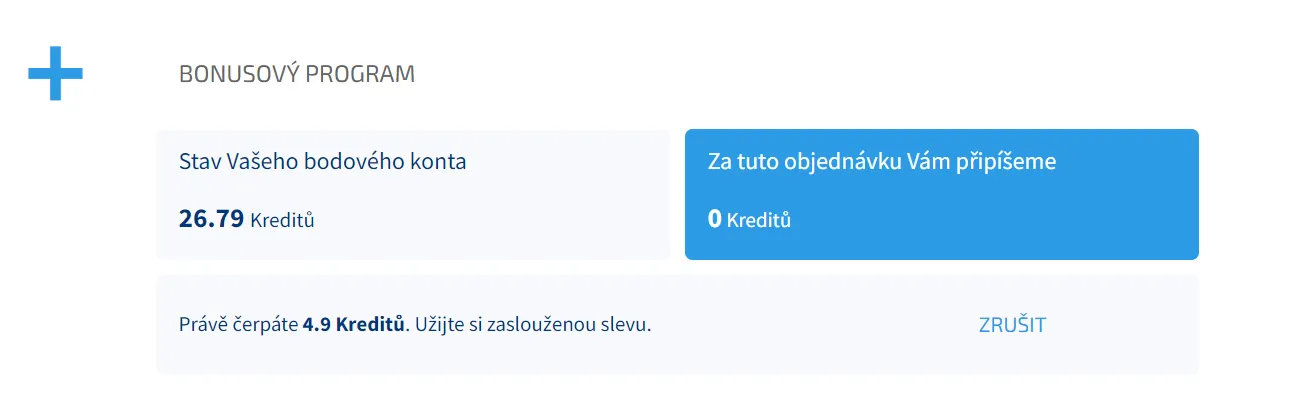
Order Summary
After creating and applying the discount coupon, the system transforms the information in the order summary and displays the customer information about the credits used and their discount value. The order summary display is not supported by all templates. For example, it looks like this:
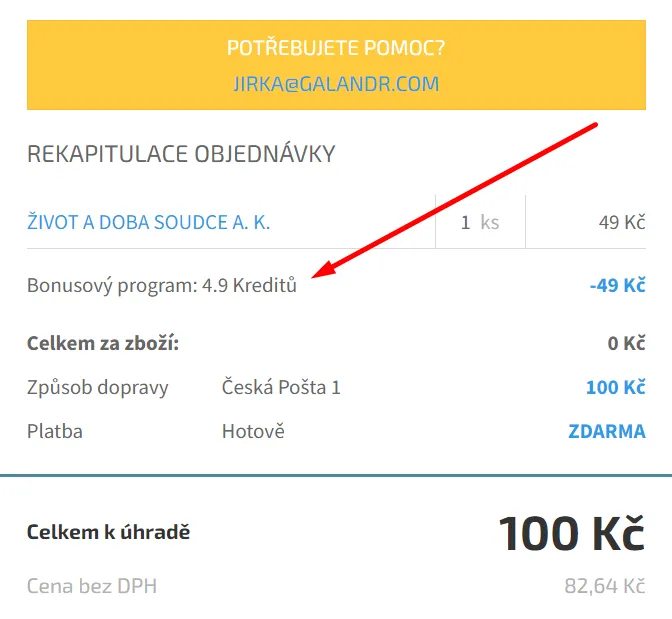
After completing the order, an element is placed on the thank you page that informs the customer how many credits he/she has possibly drawn, what discount he/she has had and how many credits he/she will get for the order after payment. For example, it looks like this.
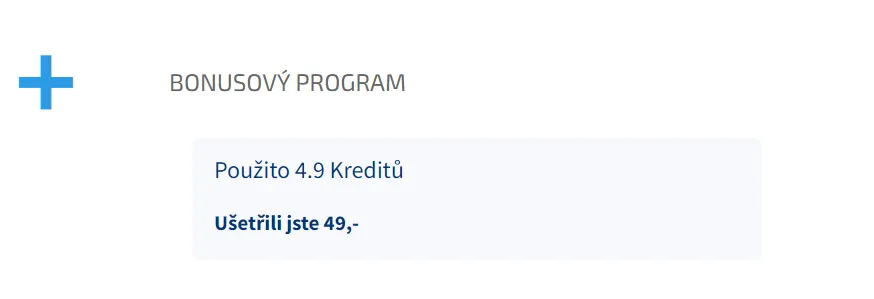
Profile of the logged-in customer
On their profile, customers can see their account status and credit history (both earned and redeemed).
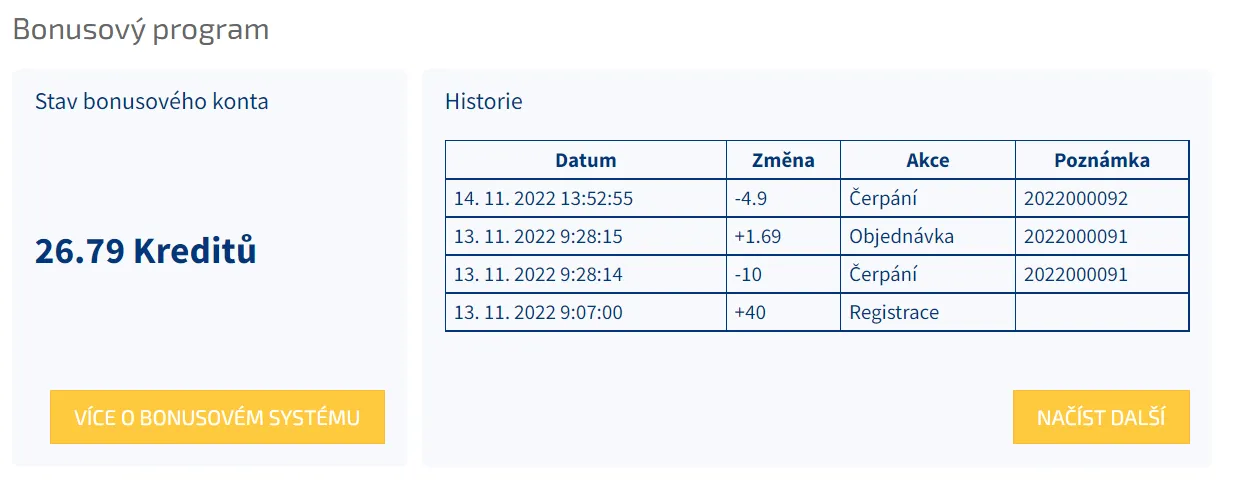
Some templates contain a system component in their header that shows the logged-in customer information about their account wherever they are in the e-shop. Example on the classic template.

The default appearance of the system elements may not suit your e-shop. Therefore, you can customize the style of the components on your own or you can contact our support to arrange changes that we would implement for you. This usually involves major or minor changes to styles, displaying in other places (drawdown etc) or changing component texts.
Component language
The component texts have been translated into several languages (CZ, SK, HU, EN, DE, PL, VI) and more are being added.
Shoptet API and synchronization
After installing the add-on, the bonus system uses the following endpoints and works with the following e-shop data:
- products with categories and tags
- orders
- customers and groups
- billing information and other information about your e-shop
Changed and new products, categories, brands and information data are automatically downloaded from the e-shop once a day at night. If you need more frequent synchronization, add the Shoptet Sync function. Orders and new customers are downloaded to the bonus system as soon as they are created in the e-shop.More frequent synchronization is useful if you change the offer in the e-shop during the day and need the changes to be reflected in the bonus system as quickly as possible. For example, you add new products to a category where you have set up a more favorable charging for customers and you want customers to charge at the correct rate on these products as soon as possible after the product is created.



